Dashboard
The Hire22.ai dashboard is your central control panel where you can track all your JobCoNCTs, monitor their current status, and manage your credit usage in one place.
It offers real-time insights into your hiring progress and makes it easier to manage jobs efficiently and take quick actions.
We have recently updated the process and the overall dashboard experience. For more details, you can refer to the available resources through the Help icon below.

Job Status Types
Each JobCoNCT is categorized under one of three statuses:
1. Pending
JobCoNCT that are created but not yet live.
This may happen if required details are incomplete or your package/credits are inactive.
Once verified, the jobCoNCT automatically moves to Live.

2. Live
Active JobCoNCT currently visible to candidates.
In this phase, SARA AI matches your requirements with qualified profiles and sends notifications via app, WhatsApp, and email.
You can start receiving confirmed candidates within 22 hours.

3. Completed
Jobs marked as Completed are those that have been filled, manually closed, or have automatically expired after the 22-hour Relevant cycle.
Once a JobCoNCT completes its 22-hour AI Relevant window, it automatically closes, ensuring fresh, time-bound hiring activity and optimized candidate engagement.
In this phase:
- You can review the final list of matched and confirmed candidates.
- The job remains visible in your dashboard for reference, analytics, and follow-up actions.

View Profiles
Click View Profiles under any JobCoNCT to:
- See Relevant Profiles Profiles, CoNCT Sent, and Confirmed candidates.
- Review anonymous profiles and send CoNCTs to potential matches.
- Access confirmed candidates' contact details once they accept your request.
This section allows you to manage your hiring flow directly from one place.

Edit JobCoNCT
You can easily edit or update a jobCoNCT from your dashboard.
If a jobCoNCT is still in Pending status, you can modify fields like title, skills, or location.
Once saved, the system re-verifies and automatically activates it.

Credit Usage Bar
At the top-right corner of the dashboard, you'll see a Credit Usage Bar that visually tracks your credit balance.
It shows:
- Total Credits Available
- Credits Used
- Remaining Credits (in %)

This helps you monitor usage in real time and know when to upgrade or top-up credits.
Performance & Account Utilization
The Performance and Account Utilization sections on your Hire22.ai dashboard help you track your hiring efficiency, profile unlocks, and credit usage — giving you full visibility into how your recruitment efforts are performing.
Performance
The Performance panel summarizes your hiring results and engagement across all JobCoNCTs.
It displays key metrics that help you understand how effectively your posted jobs are converting into confirmed and unlocked candidates.
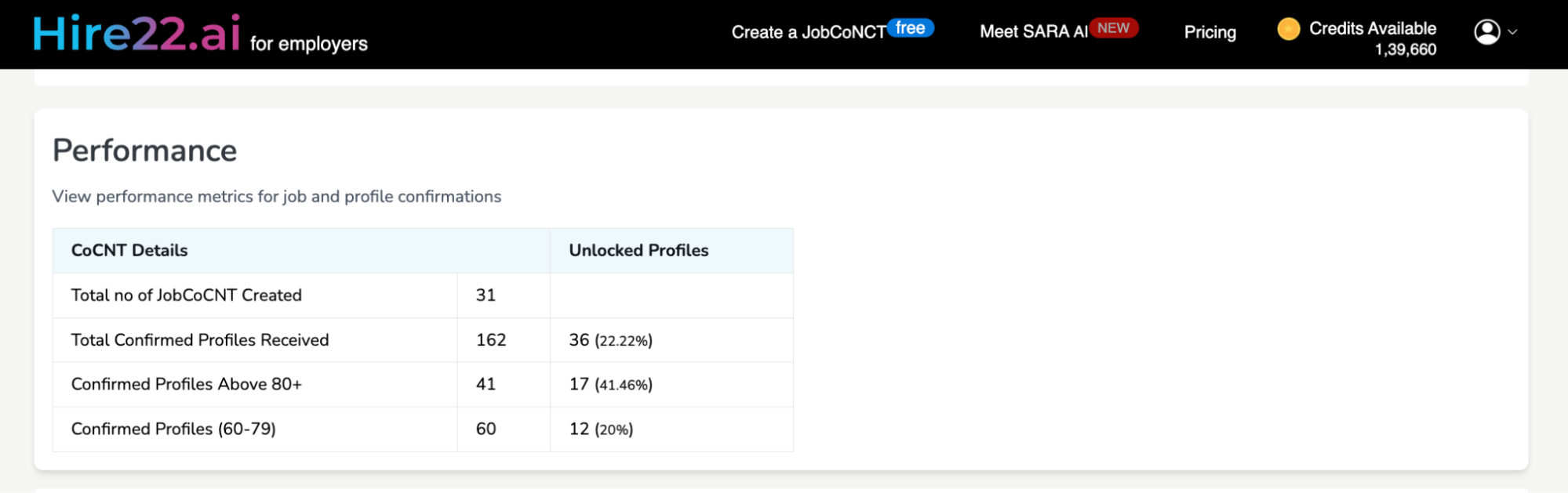
Account Utilization
The Account Utilization section displays your active plan details, credit usage, and validity period, keeping you informed about your hiring capacity.
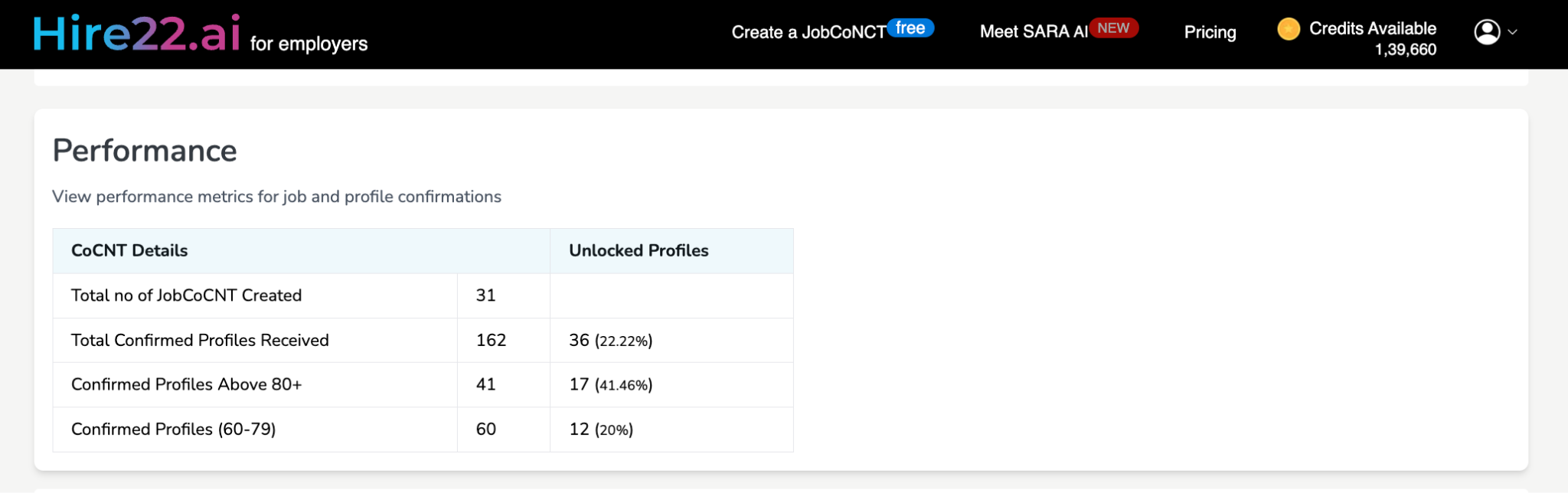
Frequently Asked Questions
1. What is "Relevant Profiles"?
"Relevant Profiles" shows all candidates from our database who meet your JobCoNCT requirements. These profiles are identified through AI-based Relevant and ranked by their JoinX Score and readiness level. You can review these anonymous profiles and send CoNCT requests to the most relevant ones.
2. What is CoNCT?
CoNCT is the feature where you can send a JobCoNCT request to relevant candidates. Once sent, candidates are notified through email, WhatsApp, and app notifications. If they're interested and acknowledge your JobCoNCT, their profile will appear under the "Confirmed" tab along with their JoinX Score.
3. What are "Confirmed Profiles"?
Confirmed Profiles are candidates who have accepted your JobCoNCT request. Once confirmed, their contact information becomes visible for you to proceed with interviews.
4. What does "CoNCT Sent" mean?
It means you've already sent a JobCoNCT request to that candidate. They'll receive a notification through app, mail & whatsapp and can choose to confirm or decline your request.
5. What happens after sending a CoNCT?
Once you send a CoNCT, the candidate is notified through our platform. If they confirm, you'll get full access to their contact details and resume. If not, the profile remains anonymous.
6. Will I get full database access?
No. Hire22.ai follows a privacy-first model. You can only view and contact candidates who have confirmed your JobCoNCT request. This ensures confidentiality and trust.
7. Why can't I see candidate contact details in Relevant Profiles?
To maintain anonymity and data privacy, candidate contact details remain hidden until they confirm your CoNCT. You can still review their professional background anonymously.
8. Why is my job still marked "Pending" on the Dashboard?
Your job may be in review, missing required details, or awaiting system approval. Once verified, it will move to "Active" and start receiving matches.
9. What is a JoinX Score..?
JoinX Score is an AI-evaluated metric that measures how well a candidate fits your job requirement. It considers factors like skills, experience, location, salary expectations, notice period, and overall job fit. A higher JoinX Score indicates a stronger match and higher joining probability.
10. How is the JoinX Score calculated?
The JoinX Score ranks candidates based on skills, experience, location fit, notice period, and likelihood of joining. Higher scores indicate stronger fit and faster conversion.
11. How can I track my credit usage?
Your dashboard displays total credits, used credits, and remaining balance.
12. Can I see the number of profiles unlocked so far?
Yes. You can view the total number of profiles you've unlocked in your dashboard. It shows the count, along with details of when and which profiles were unlocked.
13. Is this upgrade for one job or all jobs?
Upgrades or added credits apply to your overall recruiter account, not a single job. You can use the same credit balance across multiple JobCoNCTs as per your needs.
